Gestionar datacenters y clústeres
Aprenda a gestionar datacenters y clústeres en Snow License Manager.
Añadir datacenters y clústeres
-
En el menú Equipos, seleccione Datacenters y clústeres.
-
En el menú de contexto, seleccione Añadir datacenter/cluster.
-
En la pestaña General, haga lo siguiente:
-
Introduzca un Nombre para el datacenter/cluster.
-
Seleccione el nodo Organización al que pertenece el datacenter/clússter.
-
Para datacenters gestionados por un controlador, seleccionar el Controlador.
-
Para añadir un controlador, realice una de las siguientes acciones:
-
En Seleccionar un controlador, seleccione el equipo de la lista.
-
En Buscar controlador, filtre la lista de equipos disponibles escribiendo un criterio de búsqueda. Seleccione el equipo de la lista que aparece.
-
-
Para eliminar un controlador, seleccione la lista Seleccionar un controlador y, a continuación, seleccione Borrar.
-
-
Introduzca una descripción para el datacenter/cluster.
-
Seleccione la Tecnología de hipervisor que se utiliza.
- Si selecciona VMware vSphere como hipervisor, aparecerá una opción adicional al pie de esta pantalla.
Si la función VMware DRS está habilitada para este cluster, seleccione El datacenter es un cluster VMware DRS.
- Si selecciona VMware vSphere como hipervisor, aparecerá una opción adicional al pie de esta pantalla.
-
Si se utiliza alta disponibilidad para el datacenter/cluster, seleccione Alta disponibilidad activada. Si no está seguro, consulte con el administrador del cluster.
-
Seleccione Guardar.
-
-
En la pestaña Hosts, añada los equipos que se incluirán en el datacenter/cluster:
-
Seleccione Añadir hosts.
-
Realice una de las siguientes acciones:
-
Utilice las casillas de verificación de la parte izquierda de la pantalla para seleccionar el equipo o equipos.
-
Filtre la lista de equipos disponibles introduciendo un criterio de búsqueda. Seleccione el equipo o equipos de la lista que aparece.
-
-
Seleccione Guardar.
Los equipos seleccionados se añaden a la lista Hosts. -
Para eliminar un equipo de la lista de Hosts, seleccione Eliminar en la fila del equipo y, a continuación, seleccione Aceptar para confirmar.
-
-
En la pestaña Cobertura ampliada, añada cualquier cobertura ampliada:
-
Seleccione Ampliar cobertura.
-
En el paso Seleccionar aplicación, realice una de las siguientes acciones:
-
En Seleccionar aplicación, seleccione la aplicación de la lista.
-
En Buscar aplicación, filtre la lista de aplicaciones disponibles introduciendo un criterio de búsqueda. Seleccione la aplicación de la lista que aparece.
-
-
En el paso Seleccionar aplicación, seleccione el Motivo de cobertura.
-
En el paso Seleccionar datacenter/cluster, seleccione el equipo al que desea ampliar la cobertura.
-
Seleccione Ampliar cobertura.
El equipo seleccionado se añade a la lista Cobertura ampliada. -
Para eliminar la cobertura ampliada de un equipo de la lista Cobertura ampliada, seleccione Eliminar en la fila del equipo y, a continuación, seleccione Aceptar para confirmar.
-
EJEMPLO
En el siguiente ejemplo, la mayoría de los ajustes de la pestaña General se derivan automáticamente:
-
El Snow Integration Connector for VMware vSphere está activado en el entorno de Snow License Manager.
-
Un datacenter/cluster utiliza VMware vSphere como tecnología de hipervisor.
En este caso, la configuración de este datacenter/cluster VMware vSphere en particular se pasará a Snow License Manager, lo que significa que verá lo siguiente en la pestaña General de la página Editar datacenter/cluster:
-
Todos los campos aparecerán sombreados, excepto Organización, Controlador (host) y Descripción, que seguirán siendo editables.
-
La tecnología de hipervisor será VMware vSphere, y lo siguiente se establecerá automáticamente -seleccionado o no- dependiendo de la configuración particular de VMware vSphere de este datacenter/cluster:
-
Alta disponibilidad activada
-
El datacenter es un cluster VMware DRS
-
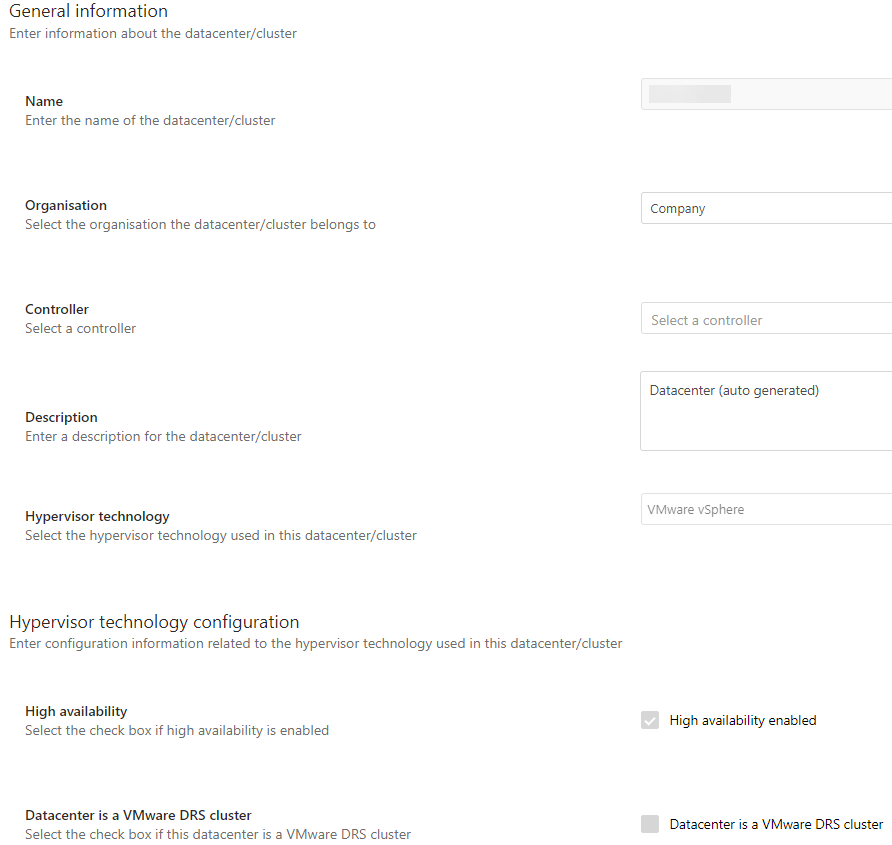
Por diseño, estos ajustes sombreados no pueden modificarse manualmente, ya que es necesario que estén bien definidos para la correcta licencia de entornos de Windows Server. Estos ajustes garantizan que los requisitos de licencia estén cubiertos para hosts con máquinas virtuales que funcionen en datacenters/clústeres con tecnología de hipervisor VMware vSphere.
En otras palabras, la implementación del conector VMware vSphere aporta una forma automatizada de obtener unos cálculos mejorados de cumplimiento de licencia; además, estos ajustes también se utilizan en el informe Windows Server Assessment.
Editar datacenters y clústeres
-
En el menú Equipos, seleccione Datacenters y clústeres.
-
Seleccione el datacenter/cluster que desea editar.
-
En la vista de detalles del datacenter/cluster, seleccione Editar datacenter/cluster.
-
Editar la información aplicable. Para obtener más información, consulte Añadir datacenters y clústeres.
-
Seleccione Guardar.
Eliminar datacenters y clústeres
Puede eliminar uno o varios datacenters/clústeres al mismo tiempo.
-
Los datacenters o clústeres eliminados no se pueden restaurar.
-
Cuando se elimina un datacenter o cluster, se elimina del sistema, se borran todos los detalles asociados y se liberan todas las licencias y asignaciones de licencia.
-
En el menú Equipos, seleccione Datacenters y clústeres.
-
Utilice las casillas de verificación para seleccionar los datacenters/clústeres que desea eliminar.
-
En el menú de contexto, seleccione Eliminar datacenters.
-
Seleccione Aceptar para confirmar.
También puede eliminar un datacenter/cluster seleccionando Eliminar en la vista de edición del datacenter/cluster.
Puede configurar la eliminación automática de los datacenters vacíos. Para ello, se utiliza el ajuste básico AUTO_REMOVE_EMPTY_DCC en el Centro de Gestión y Configuración de Snow. Con este ajuste seleccionado, cualquier datacenter sin licencias ni hosts se elimina automáticamente del sistema.